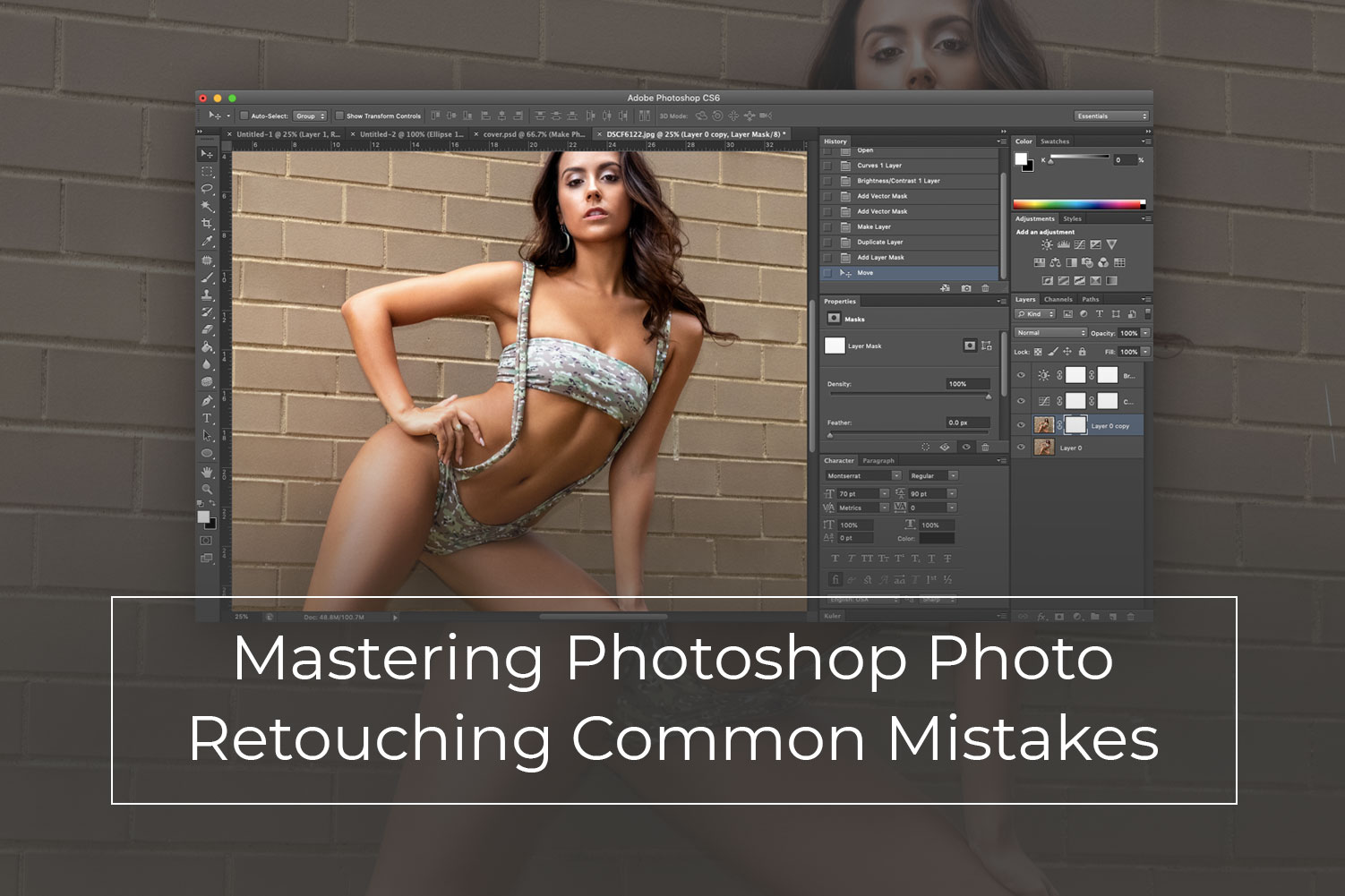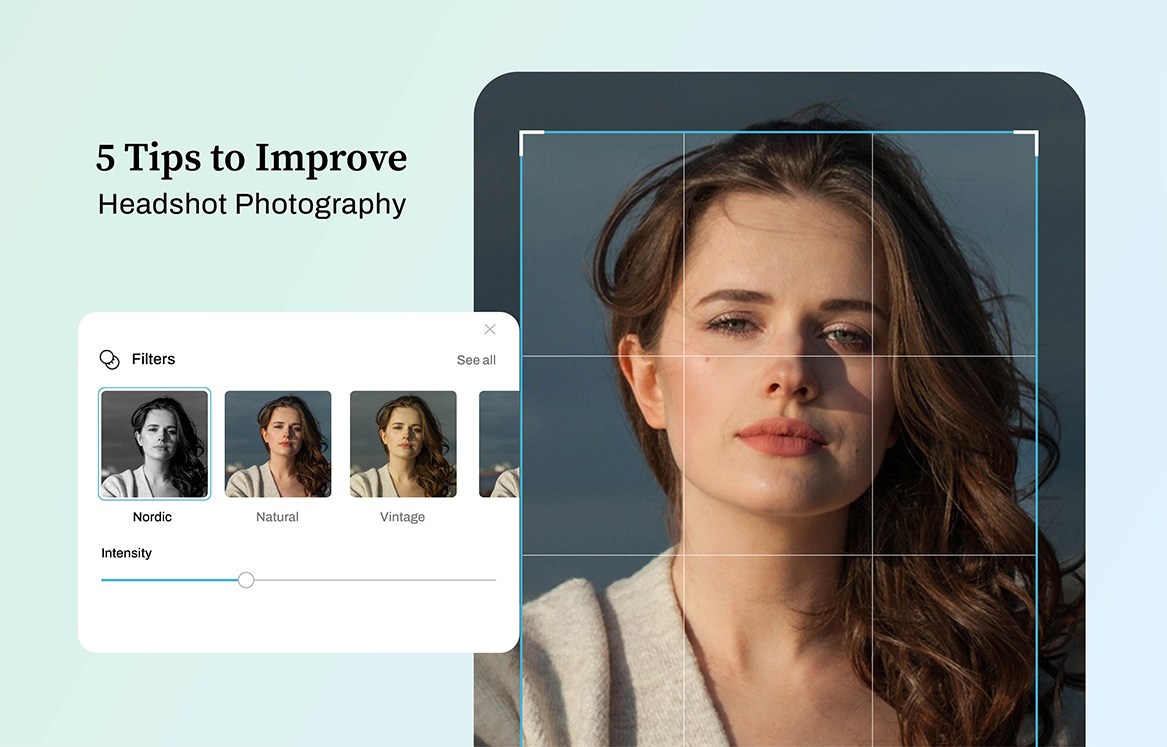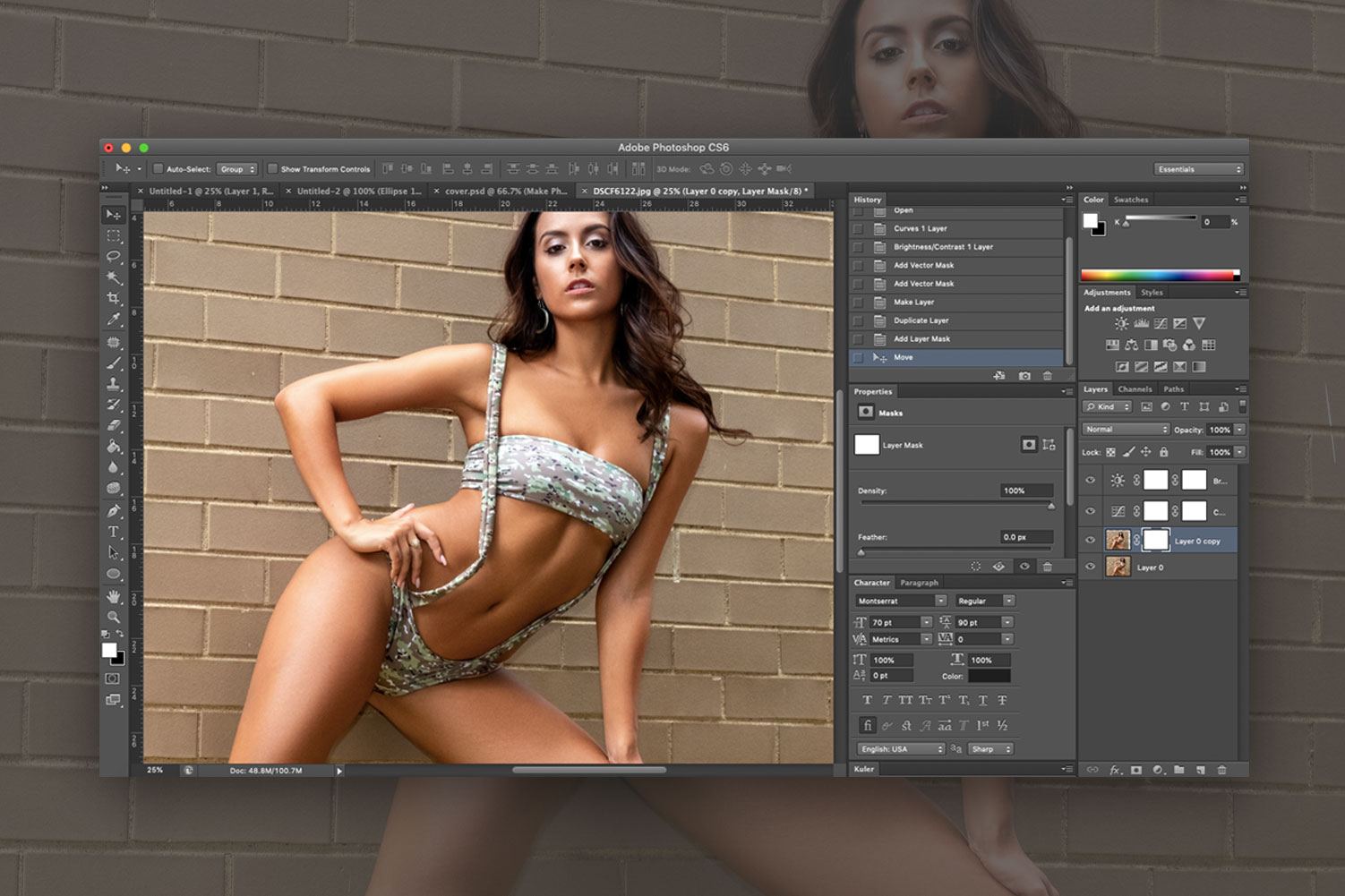
Photoshop surely is an extremely flexible application that offers you endless ways to get a particular photo editing task done. With different ways of producing a particular effect in Photoshop photo retouching, it could be hard for its users to know which technique will be better for the current task.
Related Post: Learning The Basics Of Photo Editing And Retouching
Here are seven bad habits which you should stop doing in Photoshop, so as to improve your productivity.
1. Don’t give up your ability to edit
You are not certain of when you are likely to return to a particular image to do some little changes (or even borrow that awesome effect of yours for another image). Ensure you have all the necessary information by saving your file in PSD as against TIFF – this way, you can always track the editable copy of any image. The advantage: “I can return in 6 months’ time and ‘that is awesome, how did I get to achieve that?’ and reverse engineering would do that for me.”

2. Don’t work on a single layer
Whatever you are doing in Photoshop photo retouching it’s always recommended that you work with separate layers as against implementing all your modifications to the background’s layer. The worst problem associated with working on one layer is the fact that you lack the flexibility of returning back to make any changes later. The seemingly non-destructive foundation workflow is for creating new layers for every modification or effect and have them named appropriately, making it easier for any changes later.
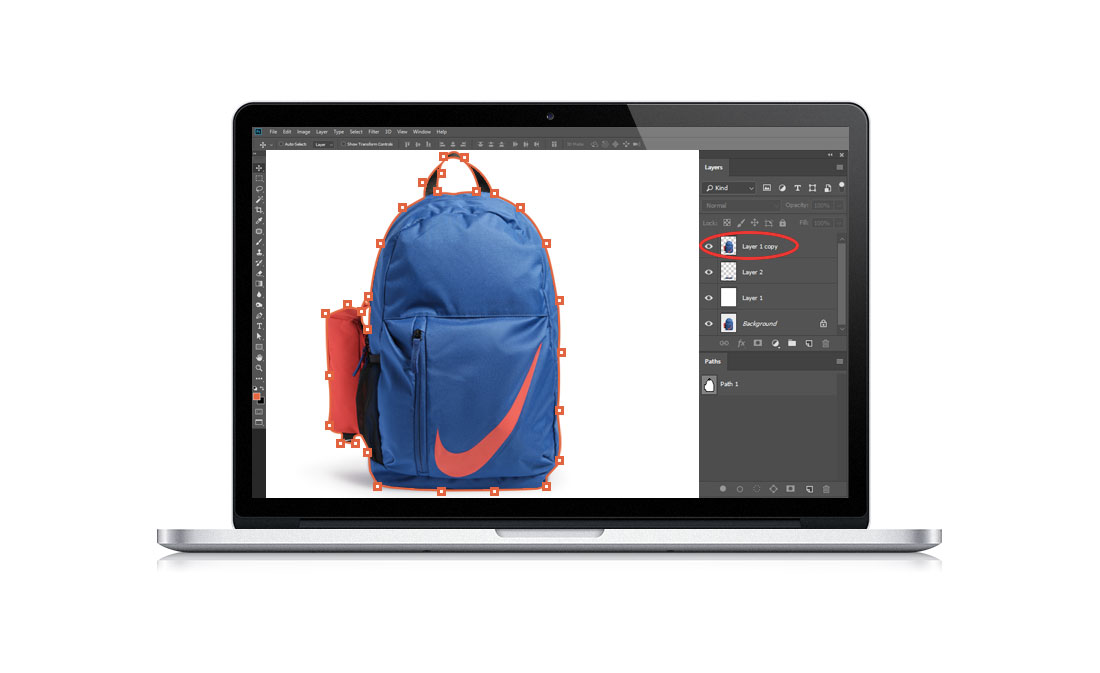
3. Don’t click too much, try to use shortcuts
Implementing Photoshop without using keyboard shortcuts can be likened to eating a particular soup with a fork. Although that is possible, it takes a longer time than when you use a spoon to eat it. A regular Photoshop user ought to have one of his hands on his mouse, while the other should be on their keyboard. Have a look at a couple of default shortcuts that you start putting into your head.
- Cmd/Ctrl + Enter – Accept typing
- Cmd/Ctrl + T – Free Transform
- Cmd/Ctrl + S – Save document
- Cmd/Ctrl + D – Deselect
- Cmd/Ctrl + A – Select all
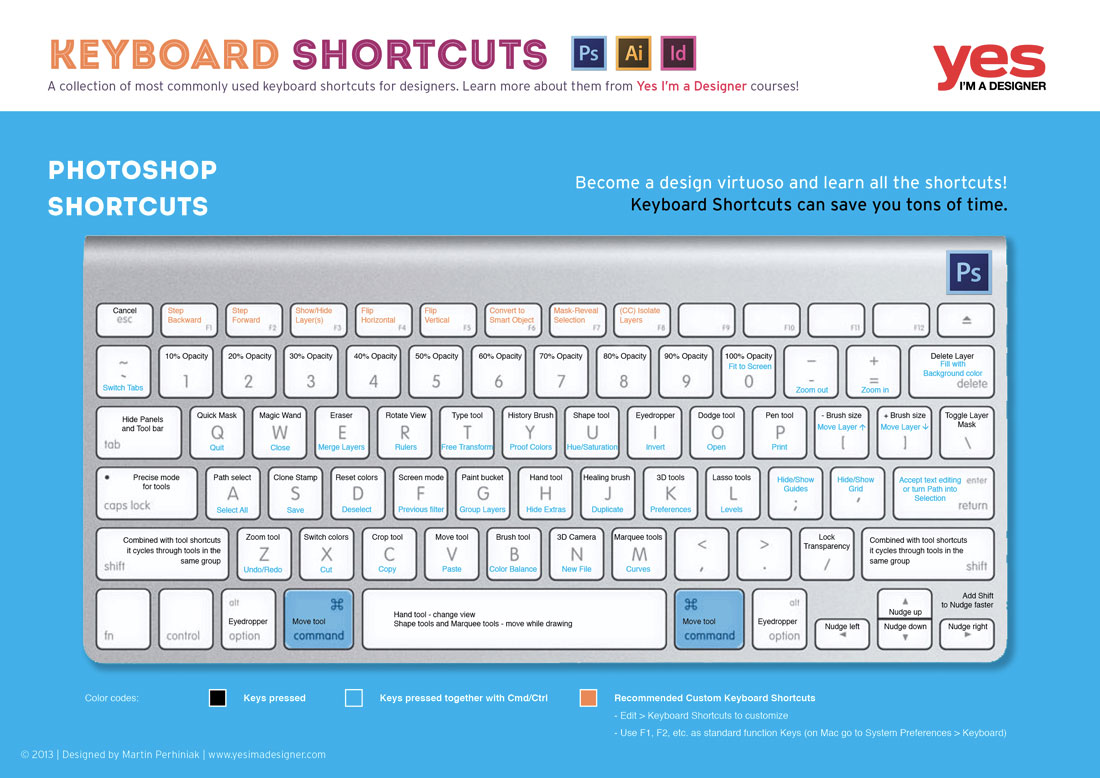
Image via tutsplus.com
Here you can find a guide to virtually all the Photoshop keyboard shortcut: Photoshop Shortcuts
4. Don’t add vignettes the old way
Way back then, anytime you intended to add vignettes, you liked doing it by adding a new layer, followed by black filling, and using the marquee tool for feathering it. When the outcome was not pleasing you would start all over. You can say goodbye to those days. If you are hoping to add any vignette effect when doing Photoshop photo retouching, you can employ an approach that will be much more flexible, reusable, and editable. Within the Photoshop environment, just use an adjustment layer that is darkened with curves, have an effect to your selection, use black for filling the mask, and apply the feather slider on your content.
5. Don’t skimp on masks
Erasing and deleting can be a quick way to fix things, but it will end you in bigger problems. You should rather do that with masks – mask allows you keep all information within a file ready for later use. It is only hidden from public viewing.
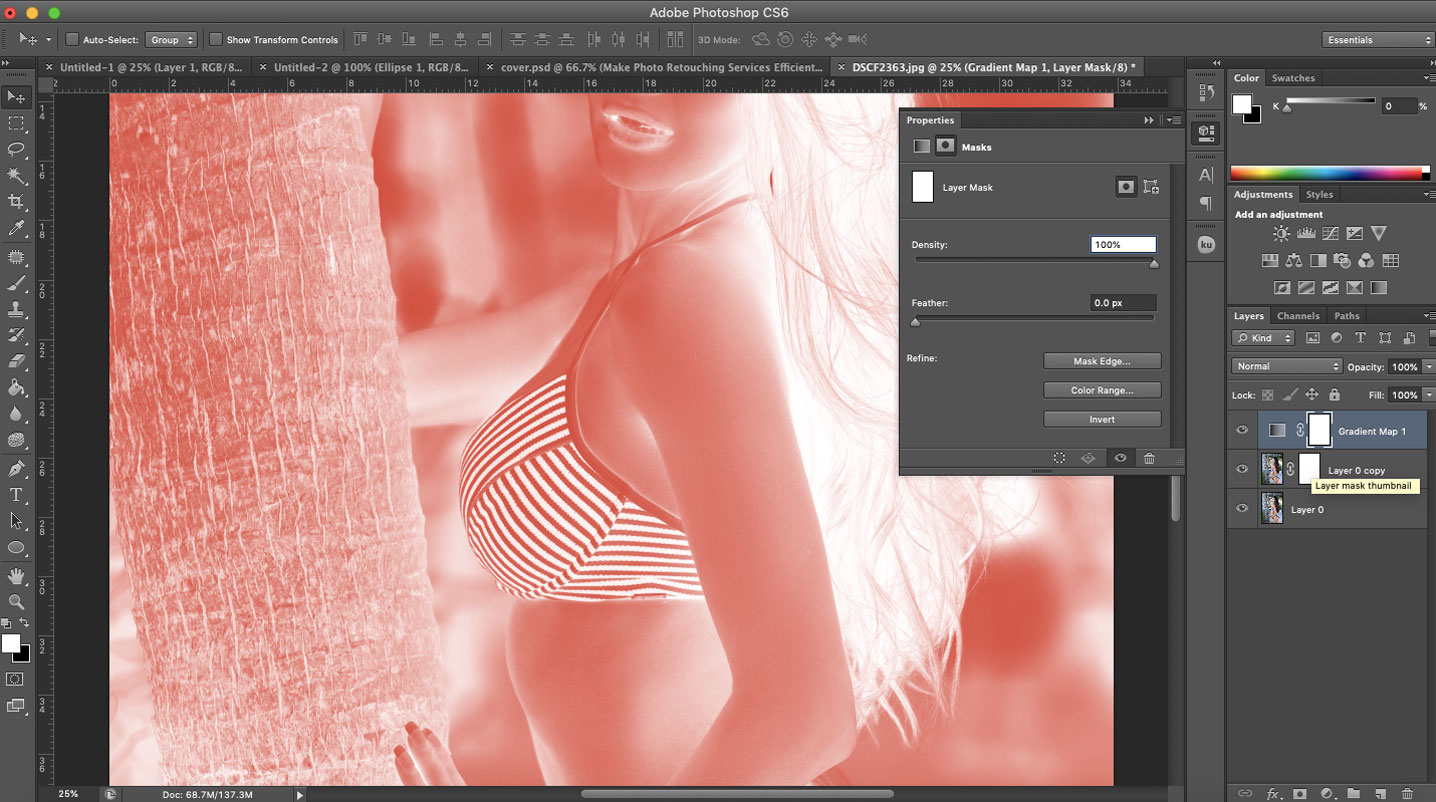
6. Don’t rely on the history panel
History panel seems to be a kind of short period fix which will always come back to haunt you. When you depend on history panel for tracking your work, you are limiting yourself without you knowing it. History panel sounds like one tricky pony. It tracks and saves your changes in a linear fashion, and when you feel like undoing something you did 5 steps back, you will need to reverse every changes from step 1. It is equally only significant for the current session. When you have saved as well as closed a particular file, you cannot access that info via the history panel.
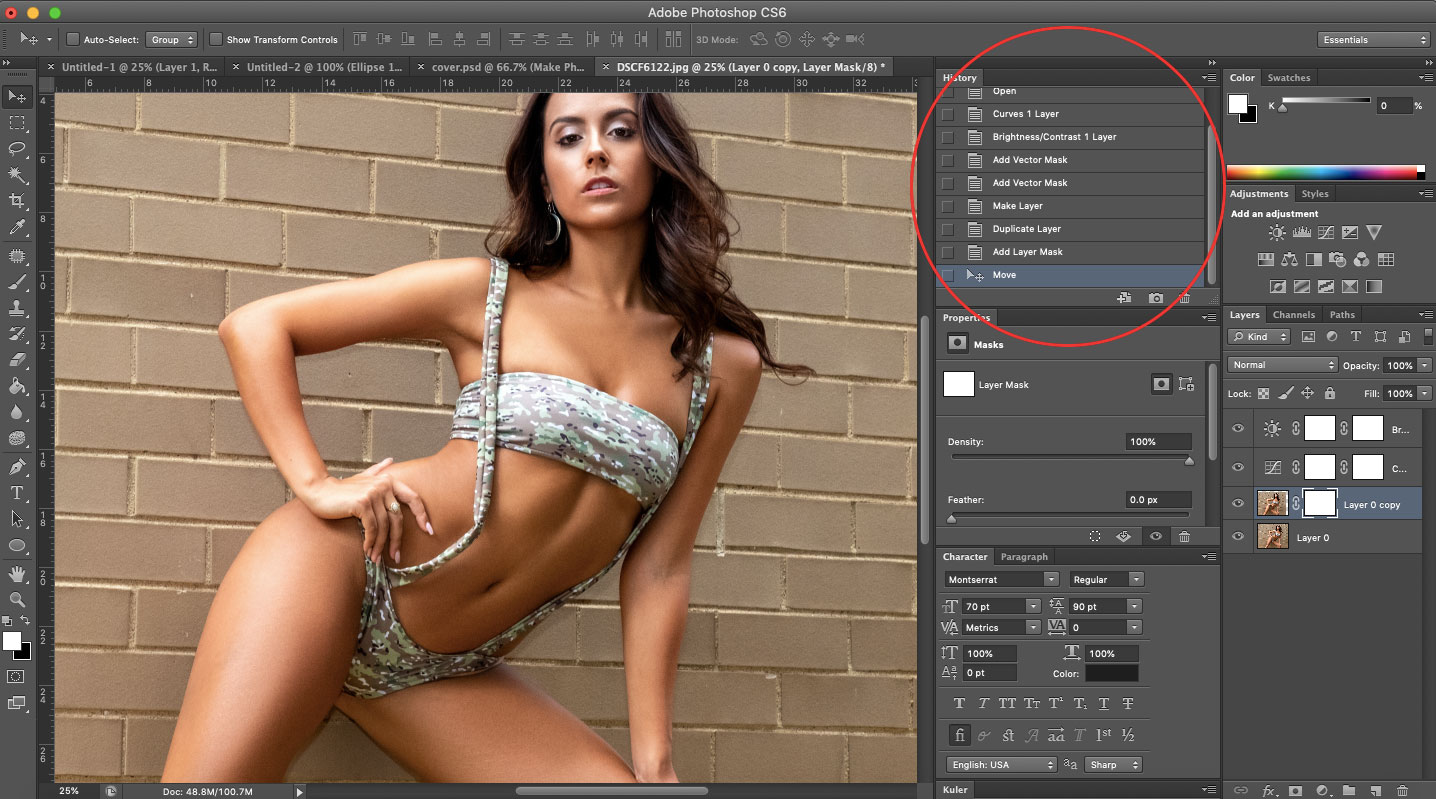
7. Don’t delete; convert to smart objects
A smart object never loses track of its initial size, making it easy to scale their sizes in both ways (as long as it is not larger than its original size) anyhow you like it without compromising the quality. When dealing with standard pixels in Photoshop photo retouching, you get stuck with that layer’s most recently saved and smallest size.
Related Post: Learn More From Our Photoshop Tutorials
Bottom Line
In Photoshop photo retouching, it’s very significant that you are organized. Adopt the habit of naming and organizing your layers accordingly. It may seem time wasting, but it’ll save you some headache later on.
You should always save whatever you are doing with a PSD extension. PSD files represent your working file that you aren’t obliged to hand to your customers, though you ought to keep them for the sake of making amends later, since your client may request for one or two changes.
Ephtovn also provides other professional photo editing services:
-
- Colour Correction: Colours are fixed with the help of this technique to make the images look natural.
- Image Making: Photoshop Image masking is used to get rid of hair, threads, fur etc. from the background.
- Photo Retouching: An image can be enhanced in quality with the help of this technique making the image look more attractive and perfect.
- Background Removal: Background is removed with the help of photo clipping path technique and it’s an important service in photo editing.
- Ghost Mannequin/Neck Joint: This service is mostly used in the e-commerce sector to remove mannequins from images so that only costumes are displayed.