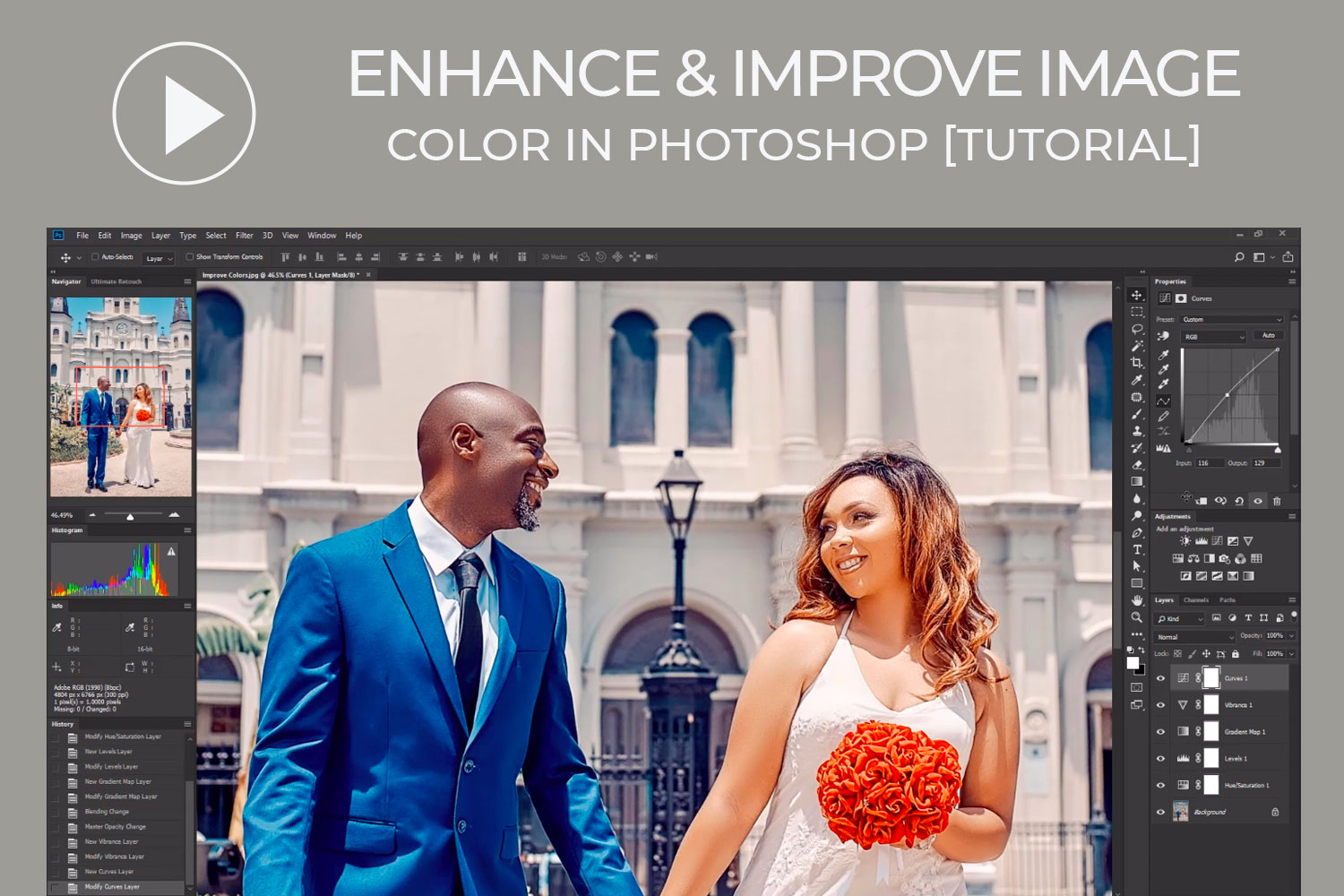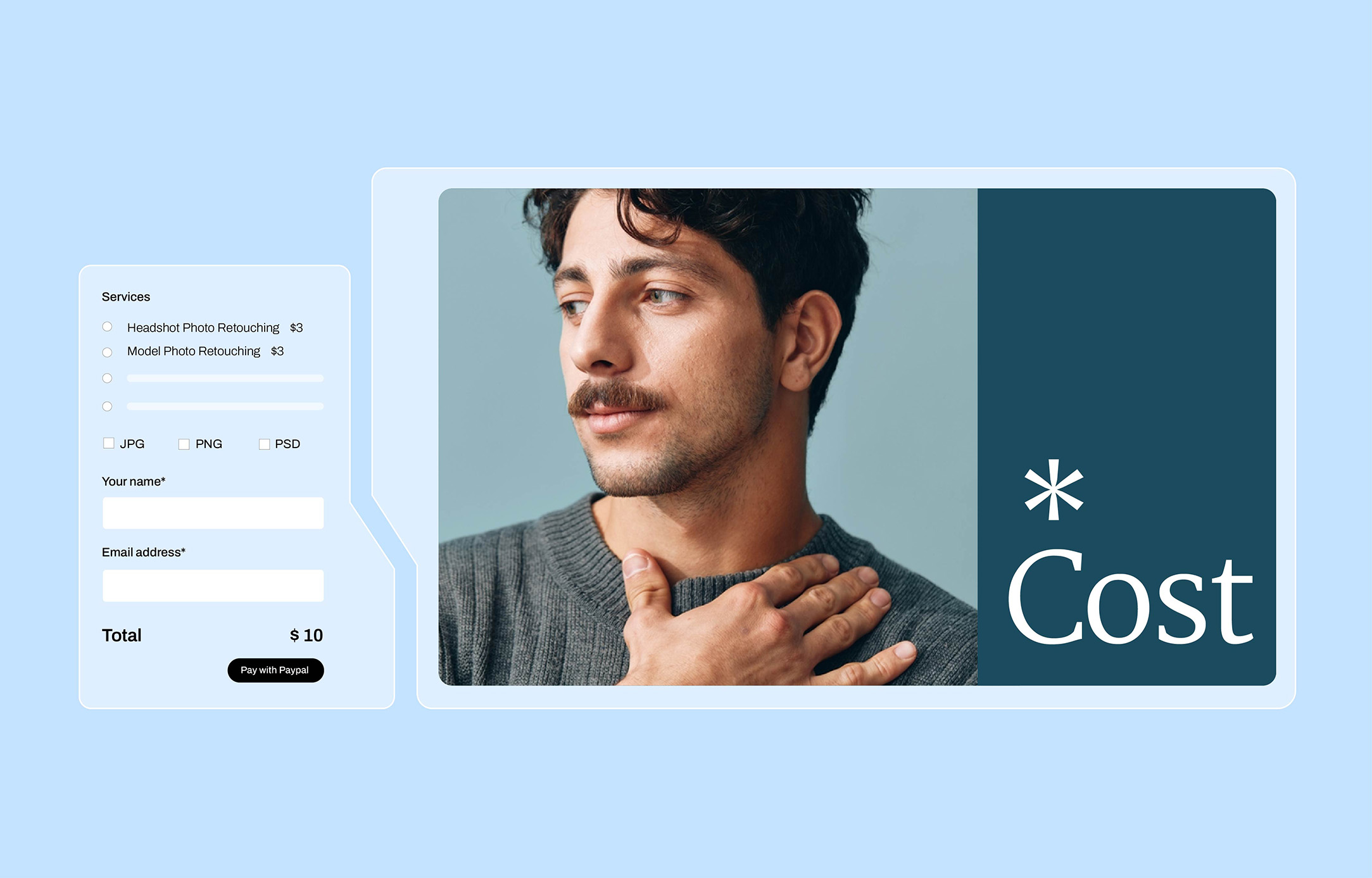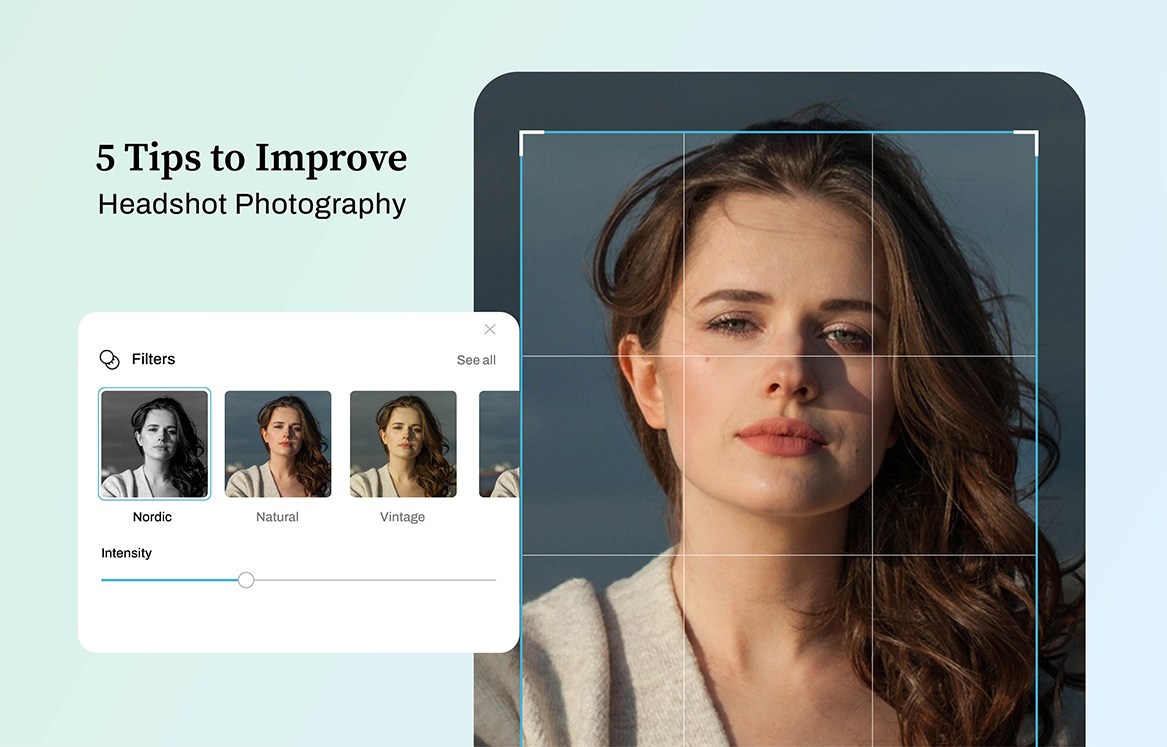In this particular Photoshop tutorial, we are going to explore how to execute tinting, color corrections and color enhancement with basic Photoshop tools such as Gradient Map, Hue/Saturation, as well as Curves Adjustment Layer. Even if these very tools are not regarded as amongst the most used features in Photoshop, they certainly deserve to be considered as such. It is not just user-friendly, but it’s the one Photoshop feature that allows you to select colors by merely choosing color names.
It must not be some kind of advanced stuff, but you can get started by making a couple of stylish color adjustments. In image color retouching, this is very necessary for ridding your image of any color cast that is unwanted. The color cast may be due to your past post-processing or perhaps an outcome the photo was snapped, ultimately awarding the image a negative score when having a look at the image (with the exception of a few cases where the color cast was put deliberately to serve a need).

It is equally a common thing in image color retouching that you would want to adjust target areas of a particular image (this is local adjustment). The normal adjustment is focused at affecting the whole image (this is called global adjustment). Rather develop a mask which will select only the image portion you intend to edit (for instance, you may color or highlight a particular subject) and add effect on your adjustments. That way, the other part of that image will have been left untouched, with a noticeable adjustment effected on a certain area – eliminating any global color cast as well any unwanted effect.
This image color retouching tutorial happens to be an extremely natural as well as advanced techniques for enhancing colors, courtesy of a few Photoshop clicks. With the help of the Selective Color Adjustment Layer, we would amplify every color, one after the other, with great precision too.
Learn more from our other Photoshop Tutorials.
Subscribe and watch more Photoshop video tutorials in our YouTube channel about Techniques on Photo Editing and Retouching.
► CONNECT WITH US:
Facebook: https://www.facebook.com/Ephotovn/
Twitter: https://twitter.com/ephotovn
Instagram: https://www.instagram.com/ephotovn_official/