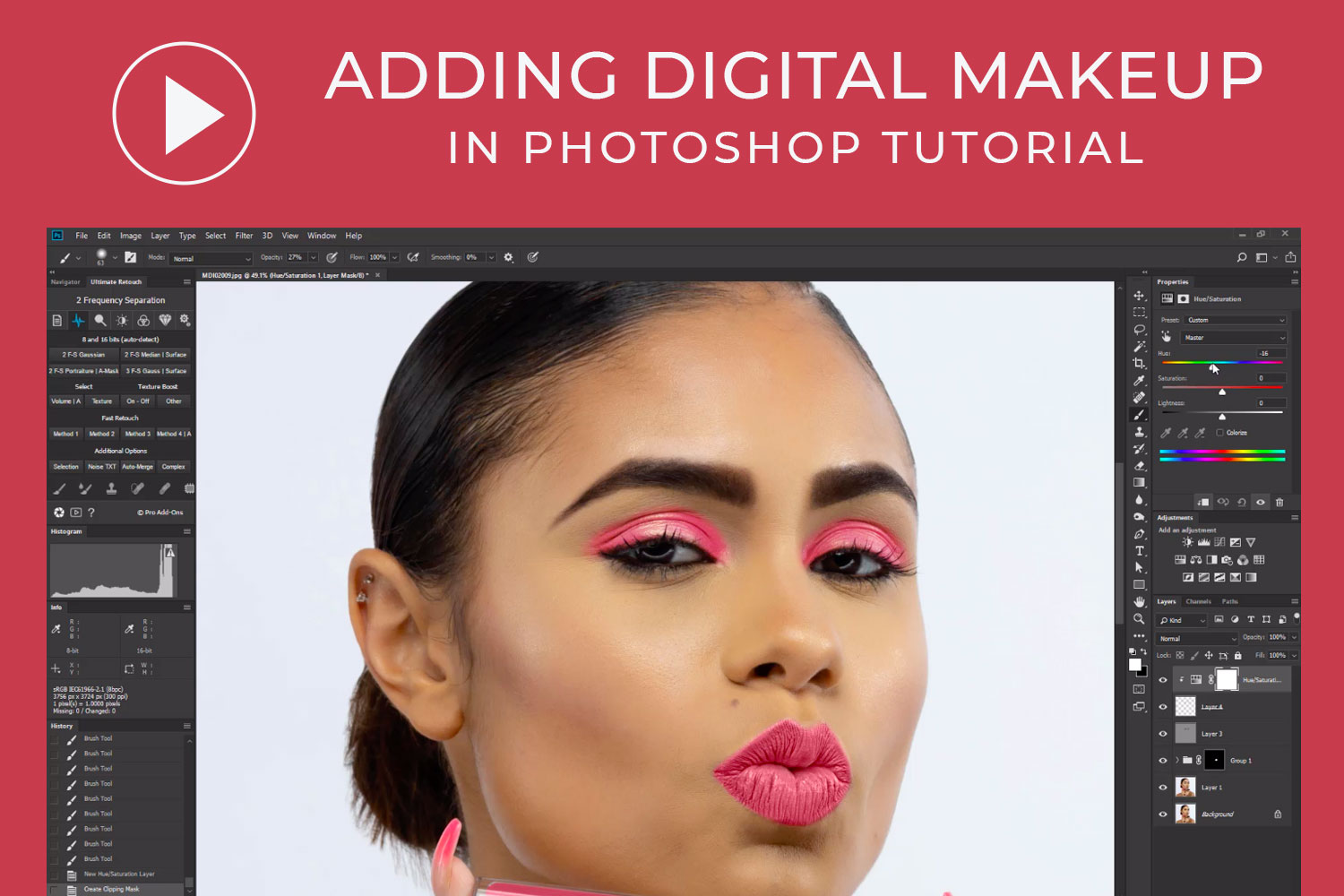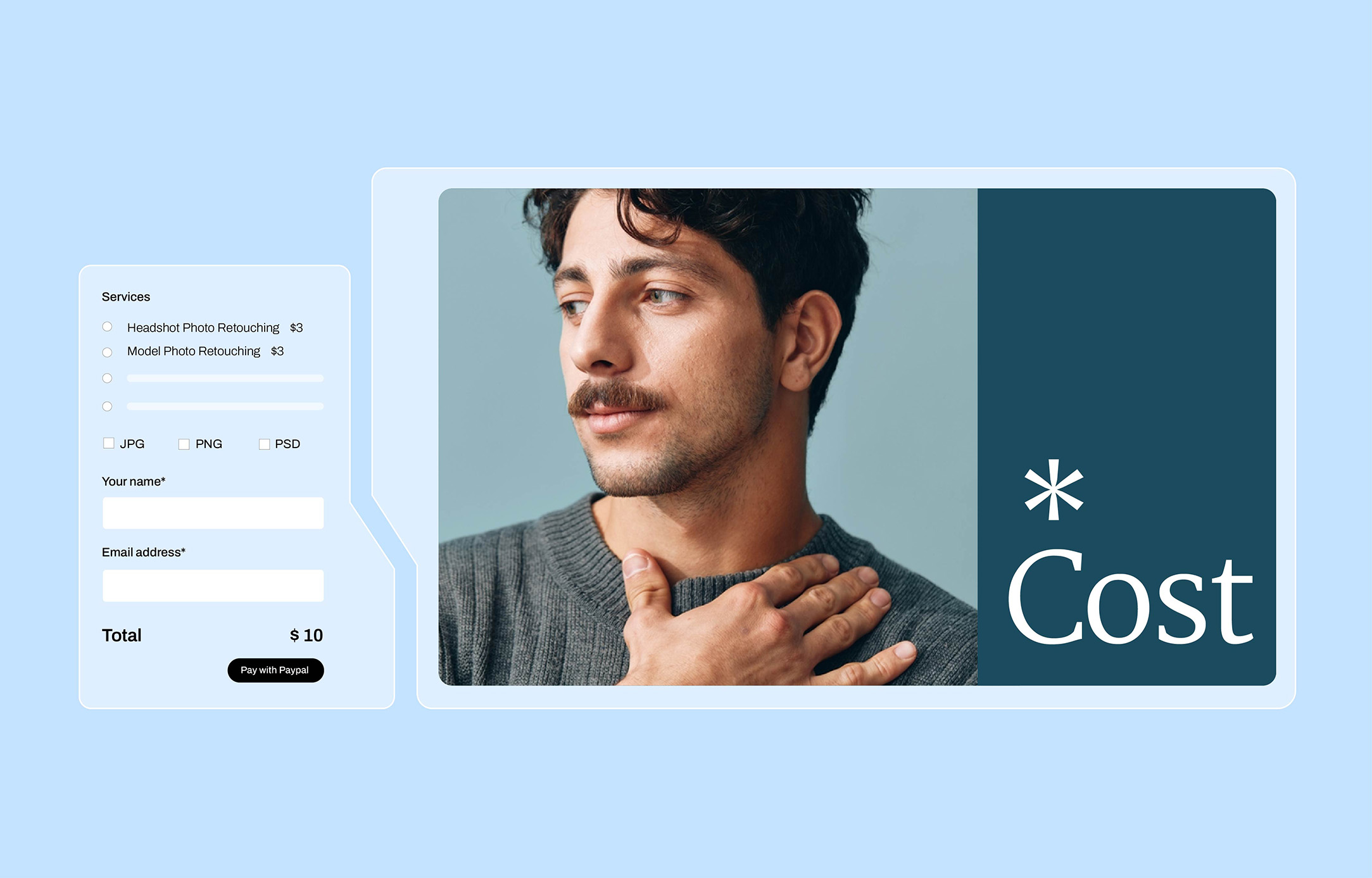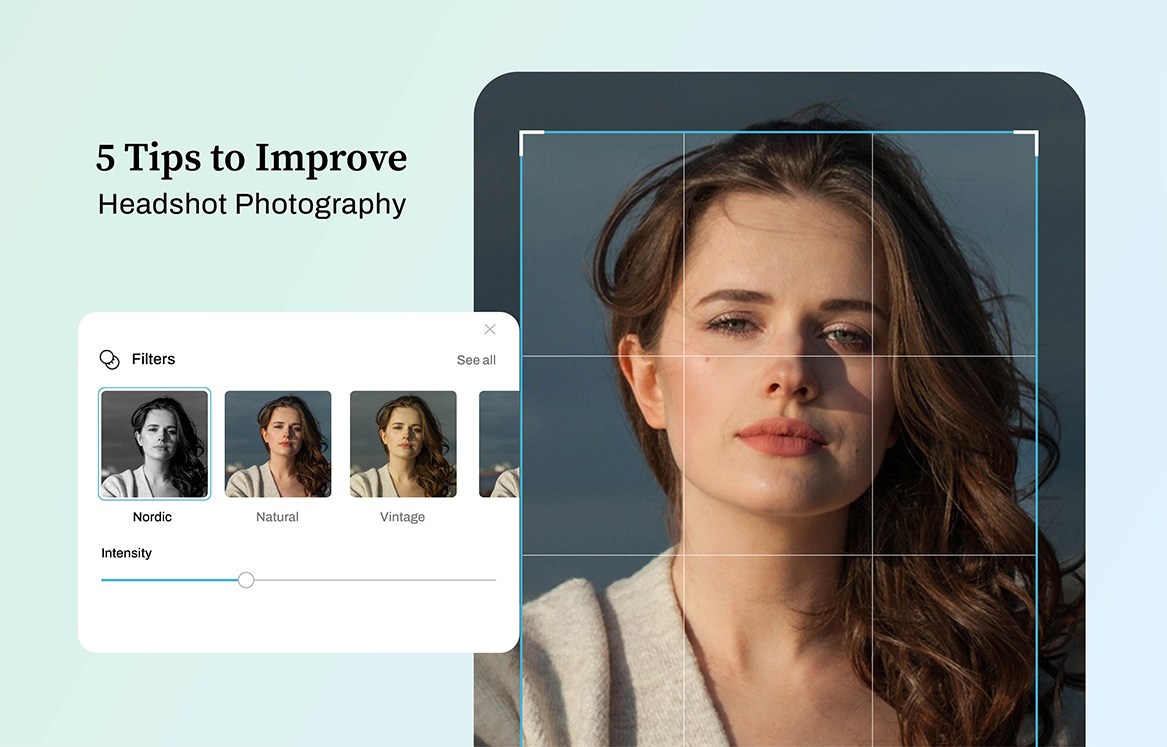Women love to invest sufficient time in getting prepared. That’s because making up is a process that requires enough time. The physical make-up process involves hiding blemishes as well as using colors to paint the face. In several ways, it looks very similar to the process of photo retouching. In this video, we’ll show you how to do digital makeup retouching by applying makeup using Photoshop just the way women apply makeup to their faces physically.
But before we get started, here are a couple of things you should consider:
- Retouching based on what suitably complements the specific features of your subject.
- Ensure the colors remain consistent with the aesthetic and mood you are shooting for.
- Determine what to subtract or add from preexisting makeups.
- Always enhance your work’s intensity and clarity via layer adjustments.

Plus, for photographers, knowing this process can become greatly beneficial in the course of digital makeup retouching your photos.
Let us begin!
Viola! Obviously, applying digital makeup isn’t difficult. Fortunately, you can equally employ this same technique for adding color to a typical black and white image. Irrespective of what your goal is for digital makeup retouching, you can apply techniques from the regular physical makeup to make your retouched photos look more natural.
Learn more from our other Photoshop Tutorials.
Subscribe and watch more Photoshop video tutorials in our YouTube channel about Techniques on Photo Editing and Retouching.
► CONNECT WITH US:
Facebook: https://www.facebook.com/Ephotovn/
Twitter: https://twitter.com/ephotovn
Instagram: https://www.instagram.com/ephotovn_official/