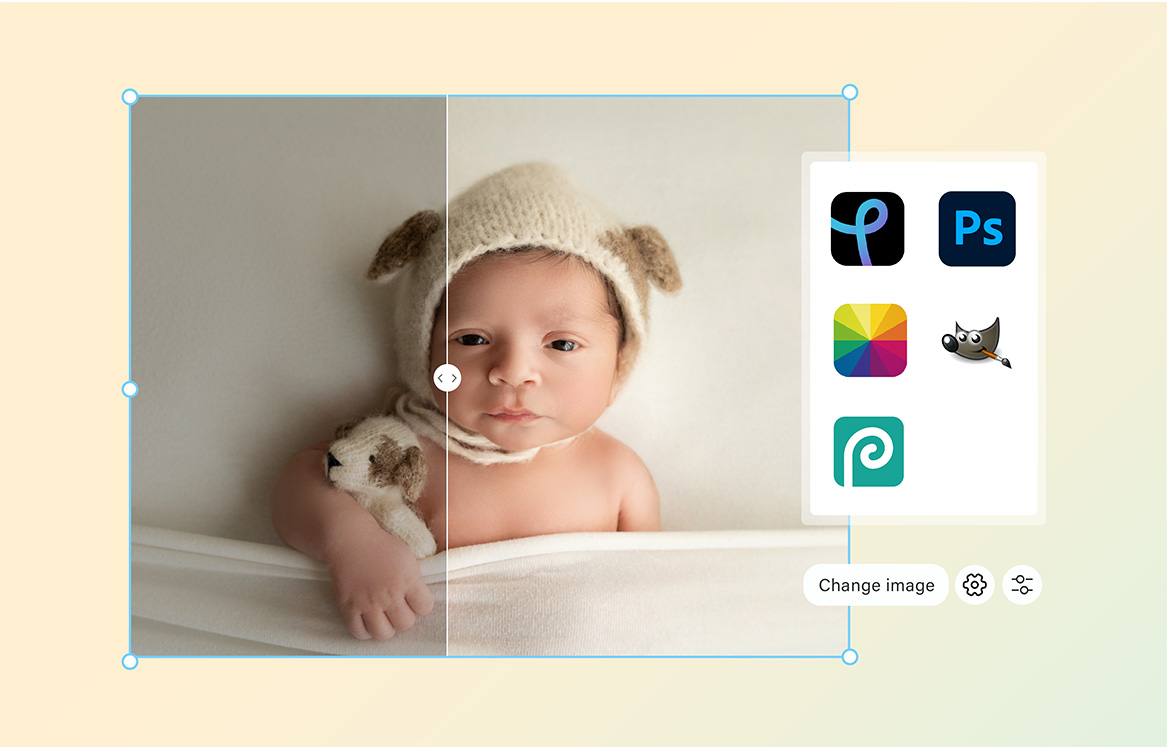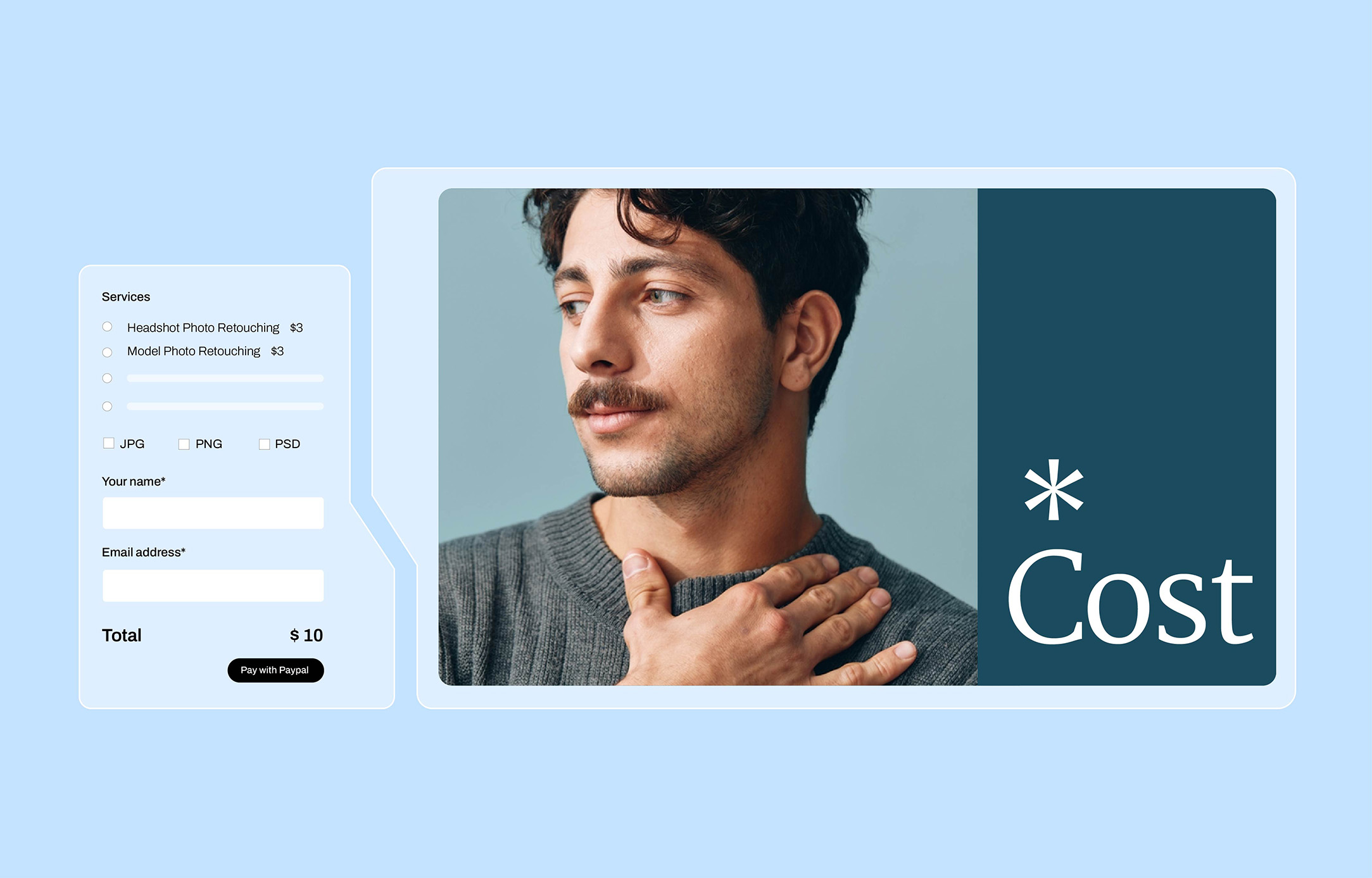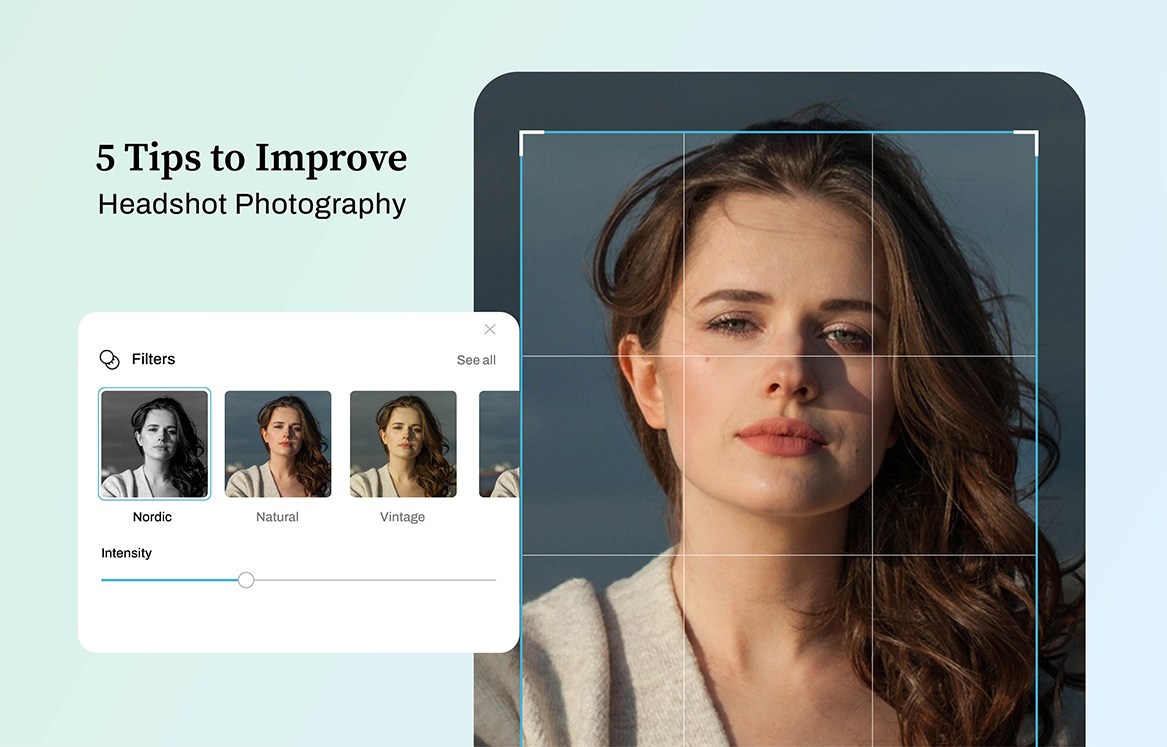In today’s digital age, where capturing moments through photography has become a daily ritual, photo editing apps have become indispensable tools for both amateur and professional photographers alike. These apps include a wide range of functionality, from simple adjustments like cropping and color correction to more complex methods like adding filters and special effects.
Finding the right photo editing app for you might be as challenging as searching for the ideal partner in real life. Much like dating, the search for the perfect app involves exploring various options, assessing compatibility, and determining whether the features offered align with your preferences and creative style. After all, the relationship between a photographer and their editing software is one built on trust, reliability, and the ability to bring their vision to life.
In this article, I will share five (5) best free Photo Editing Apps that every Mac and PC must have so you get that perfect match.
5 Free Apps for Mac and PC
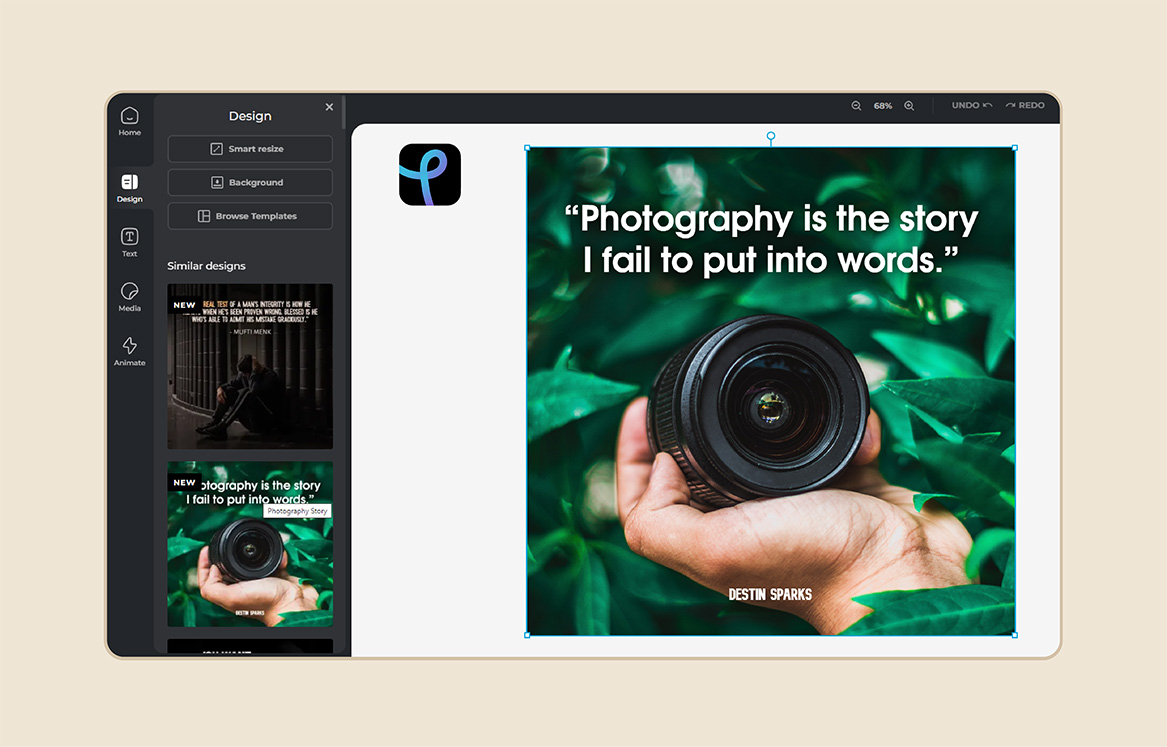
Pixlr
PIXLR is an online photo editing application known for its easy-to-use interface and extensive feature set. PIXLR, developed by Autodesk, provides web-based and mobile applications that allow users to edit their images on a variety of devices. One of the most notable features of PIXLR is its extensive set of editing tools, which equal those available in professional-grade software.
Whether you’re a professional photographer, a graphic designer, or just someone trying to improve your editing skills, Pixlr provides an easy-to-use platform with a variety of tools.
1. Features of Pixlr:
– HTML5 Based: Enjoy the convenience of accessing Pixlr from any modern web browser, making it compatible with various devices without the hassle of software installations.
– Collage Maker: Create stunning collages effortlessly using customizable grids, allowing you to showcase multiple images in a visually appealing layout.
– Design Templates: Explore a diverse collection of design templates tailored to various themes and aspect ratios, providing a quick and easy starting point for your creative projects.
– Color Adjustment Tools: Fine-tune your images with precision using features like Color Replace, Color Picker, and Color Fill, enabling local adjustments to enhance or alter specific areas.
Free apps may have a lot of good features, but their usefulness is ultimately determined by how well they match your editing style and process. You can tell if an app is worth your time and attention by carefully assessing its pros and cons. So, here are the pros and cons of PIXLR:
2. Pros of Pixlr:
– User-Friendly Interface: Pixlr boasts an intuitive interface, making it accessible to users of all skill levels, from beginners to seasoned professionals.
– Supports Layers: Benefit from the flexibility of working with layers, allowing for non-destructive editing and seamless integration of multiple elements into your projects.
– Variety of Filters and Effects: Unlock your creativity with a wide range of filters and effects, which enables you to transform your photos into timeless memories.
– Templates for Creative Projects: Pixlr offers an extensive collection of design templates that will jumpstart your creative process and save you time and effort in crafting a visually compelling content.
3. Cons of Pixlr:
– Internet Dependency: While Pixlr’s web-based nature offers convenience, it requires a stable internet connection for access, limiting its usability in offline environments.
– Limited Offline Functionality: The reliance on online connectivity may restrict the functionality of Pixlr in situations where internet access is unavailable or unreliable.
– Occasional Stability Issues: Users may encounter occasional stability issues when using Pixlr, including crashes or performance slowdowns, which can disrupt workflow and lead to frustration.
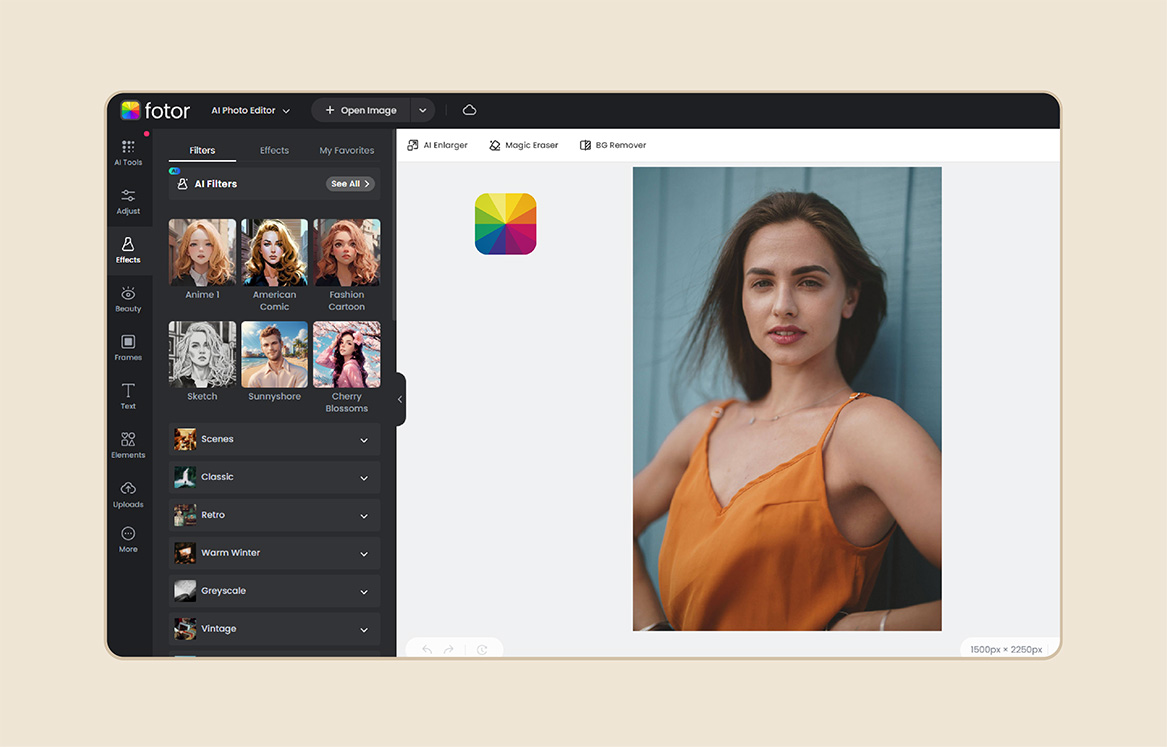
Fotor
Fotor’s reach goes beyond mobile devices, making it an valuable tool for creatives on both Mac and PC platforms. Fotor’s desktop versions seamlessly integrate into the digital process, providing a large canvas for producing creativity. Whether on a Mac or a PC, users may utilize its simple interface and extensive set of editing tools to modify their photographs.
Beyond its editing capabilities, Fotor is a creative hub, with templates and options for creating appealing graphics, amazing collages, and even professional-grade designs.
1. Features of Fotor
– Batch Processing: Fotor’s standout feature is its batch processing tool, allowing users to apply edits to multiple images simultaneously, saving time and streamlining workflow.
– Object Removal: Easily remove unwanted objects from your photos with just a few clicks, ensuring a clean and polished final image.
– Graphic Design and Collage Interfaces: Explore Fotor’s graphic design and photo collage interfaces, providing versatile options for creating stunning visuals and compositions.
While the thought of having access to a variety of functions for free may sound appealing, it’s still important to assess the advantages and disadvantages. Here are Fotor’s pros and cons list:
2. Pros of Fotor:
– User-Friendly Interface: Fotor offers an intuitive interface that is easy to navigate, making it accessible to users of all skill levels.
– Quick Edits and Collages: Ideal for quick edits and collage creation, Fotor provides efficient tools for enhancing images and assembling multiple photos into cohesive compositions.
– Smart Filters and Effects: Enhance your photos with Fotor’s smart filters and effects, which intelligently adjust settings to achieve optimal results.
– RAW File Converter: Benefit from Fotor’s RAW file converter, allowing you to process and edit high-quality images with ease.
3. Cons of Fotor:
– Limited Advanced Editing Capabilities: While Fotor excels at quick edits and basic enhancements, it may need more advanced editing capabilities for more complex projects.
– Heavy on Computer Resources: Fotor’s web-based platform may be resource-intensive, potentially slowing down performance on devices with limited processing power.
– Deceptive Free Trial: Some users have reported issues with Fotor’s free trial, encountering limitations or unexpected charges that may not align with initial expectations.
– Not Suitable for Creating Artwork from Scratch: While Fotor offers graphic design tools, it may not be the ideal platform for creating artwork from scratch, as it primarily focuses on photo editing and collage creation.
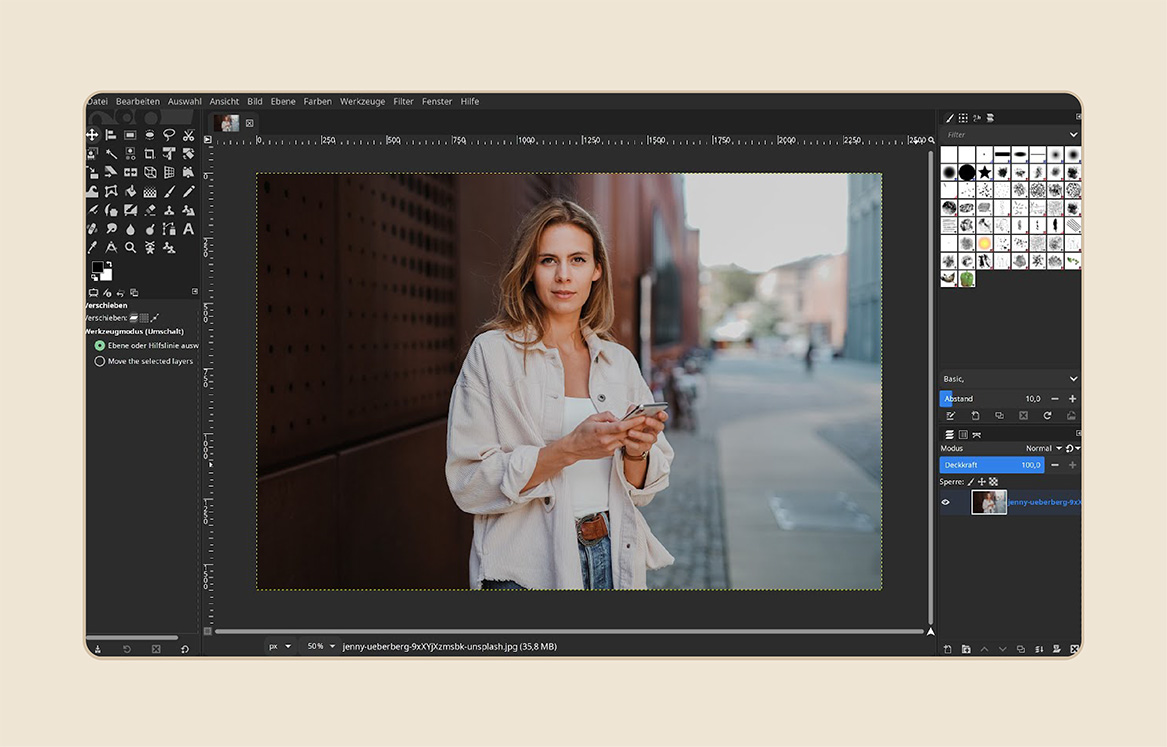
PhotoScape X
Offering an abundance of capabilities to easily improve and modify photographs, PhotoScape X is a powerful and simple to use photo editing program. PhotoScape X is a versatile option for customers looking for fast and effective editing solutions since, in contrast to some software that depends on a database approach, it concentrates on offering tools for direct adjustments to individual photographs. PhotoScape X is suitable for both inexperienced and seasoned photographers due to its vast feature set and user-friendly design.
1. Features of Photoscape X:
– Extensive Lighting Effects: With over 100 lighting effects, PhotoScape X offers creative options to enhance the mood and atmosphere of your images.
– Efficient Cropping and Scaling: Enjoy fast and simple cropping and scaling of images, allowing you to refine composition and size with ease.
– Color Balance and Advanced Editing: Dive into advanced photo editing features, including color balance and various adjustments to achieve your desired look.
– RAW Editing Assistance: PhotoScape X provides assistance with RAW editing, enabling users to work with high-quality image files for greater flexibility and control.
– Batch Processing Tools: Streamline your workflow with batch processing tools, allowing you to modify numerous photos at once for increased efficiency.
Free apps with extensive features can be a godsend, but it’s important not to overlook the potential downsides. By thoroughly evaluating the pros and cons, you can determine whether the app meets your standards of functionality, usability, and reliability.
2. Pros of Photoscape X:
– Abundance of Features: With over 240 features and over 1,000 patterns easily accessible, PhotoScape X offers a wealth of editing options to cater to diverse creative needs.
– Usability: Despite its extensive feature set, PhotoScape X maintains usability, ensuring that users can navigate the software with ease and efficiency.
3. Cons of PhotoScape X:
– Advertisements: As PhotoScape X offers free tools, it may display ads during use, which can be a drawback for some users.
– Quality Reduction When Saving Files: Some users have reported a decrease in quality when saving files, potentially affecting the final output of edited images.
– Limitations in Functionality: PhotoScape X lacks certain features such as face recognition and tethering, which may be essential for users with specific editing requirements.
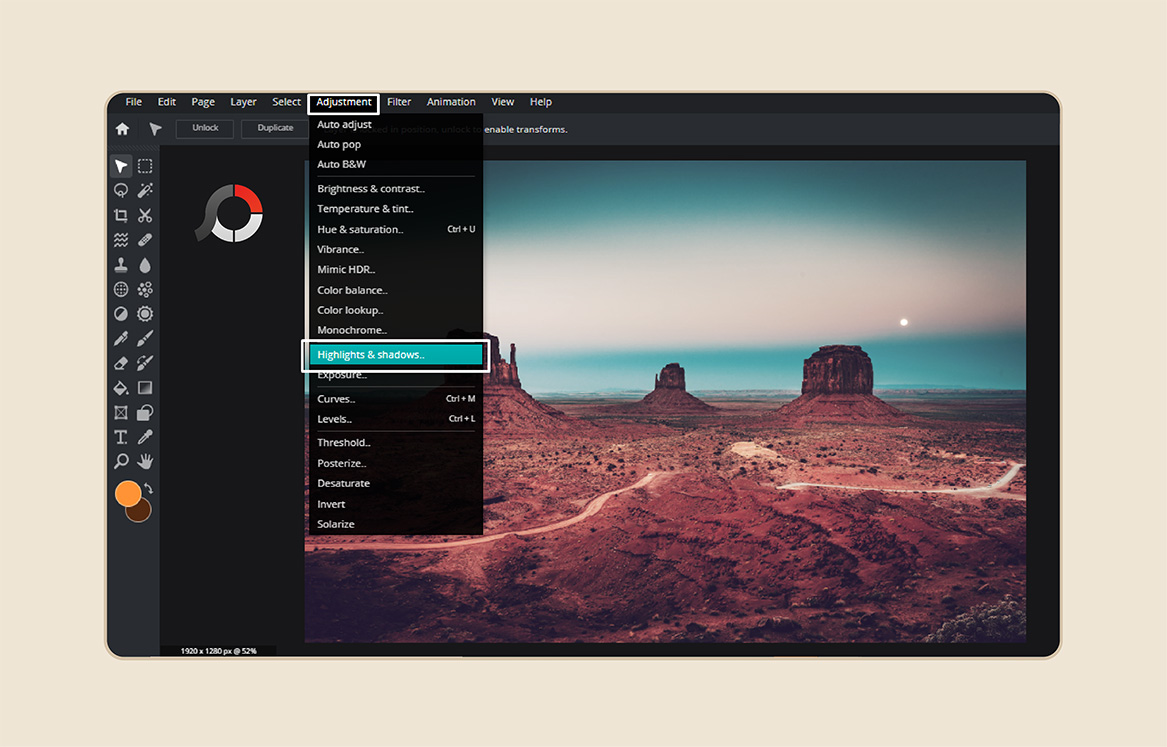
GIMP
GIMP, short for GNU Image Manipulation Program, is a powerful and versatile open-source image editing software that offers a wide range of features for both casual users and professionals. With its customizable interface and extensive toolkit, GIMP provides users with the flexibility to tackle a variety of image editing tasks, from basic adjustments to advanced retouching and composition.
1. Features of GIMP:
– Highly Customizable Layers and Brushes: GIMP offers highly customizable layers and brushes, allowing users to create complex compositions and apply precise edits with ease.
– Filters and Automatic Image Enhancement Tools: Explore a variety of filters and automatic image enhancement tools to streamline your editing workflow and achieve professional-looking results.
– Advanced Photo Editing Tools: From advanced selection tools to sophisticated color correction options, GIMP provides the tools necessary for detailed photo editing and manipulation.
– Extensive Selection of Filters and Plugins: Enhance your editing capabilities with GIMP’s extensive selection of filters and plugins, offering additional functionality and creative possibilities.
With so many free apps boasting impressive features, it’s essential to look beyond the surface and consider the pros and cons.Here are the pros and cons list of GIMP:
2. Pros of GIMP:
– Easy for Beginners: GIMP’s user-friendly interface makes it easy for beginners to get started with image editing, providing accessible tools and features for learning and experimentation.
– Completely Free and Open-Source: As open-source software, GIMP is completely free of charge, making it accessible to users of all budgets and contributing to its vibrant community of developers and users.
– Create GIFs with Multiple Layers: Utilize GIMP’s capabilities to create GIFs using multiple layers, allowing for dynamic and engaging animations.
– Edit Images of Various Formats: GIMP supports a wide range of image formats, ensuring compatibility with different file types and enabling users to work with their preferred file formats seamlessly.
3. Cons of GIMP:
– Less Precise Selection Tool: Some users may find GIMP’s selection tool to be less precise compared to other image editing software, requiring more manual adjustments for accurate selections.
– Lower Features Compared to Paid Software: While GIMP offers a comprehensive set of features, it may lack some of the advanced capabilities found in paid software, limiting its suitability for specific professional workflows.
– Lack of Customer Support: As open-source software, GIMP may have limited customer support options compared to proprietary software, relying more on community forums and user-generated content for assistance.
– Limitations on Number of Layers: GIMP imposes limitations on the number of layers that can be used in a single project, which may be restrictive for users working on complex compositions.
– Slow Download Time: Due to its large file size, GIMP may have slower download times compared to smaller image editing software, requiring patience during the installation process.
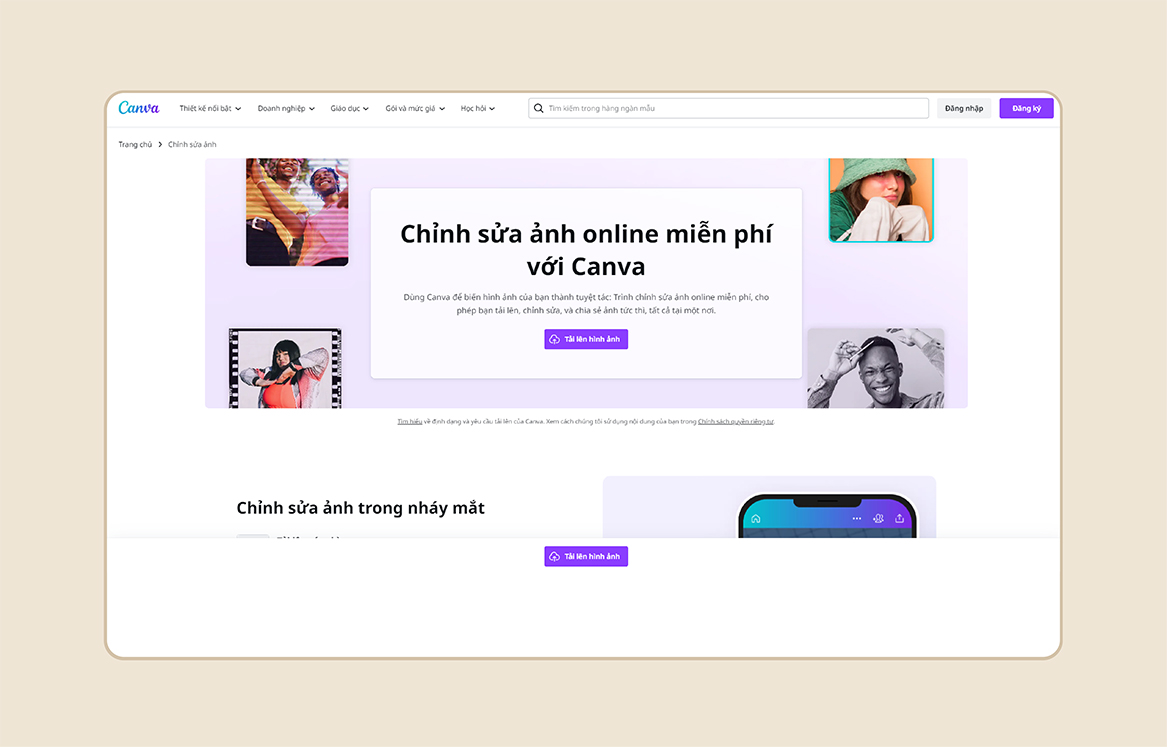
Canva
Canva is a popular graphic design platform and photo editing app that empowers users to create a wide range of visual content, from social media graphics and presentations to posters and flyers, without the need for extensive design skills or software expertise. Launched in 2012 by Melanie Perkins, Cliff Obrecht, and Cameron Adams, Canva has grown rapidly to become one of the go-to tools for individuals and businesses looking to create professional-looking designs quickly and easily.
1. Features of Canva:
– Extensive Template Library: With more than 250,000 no-cost templates covering over 100 areas, Canva provides users with a wealth of design options to choose from.
– Logo and Brand Package Creation: Canva allows users to design logos and brand packages, empowering businesses and individuals to establish a cohesive visual identity.
– Enhancement Tools: Canva offers tools for enhancing images, including adjustments to lighting, saturation, and deblur effects, enabling users to polish their visuals for optimal impact.
The abundance of free apps with impressive feature sets can make choosing the right one feel overwhelming. However, by carefully weighing the pros and cons, you can ensure that the app you select aligns perfectly with your requirements. Here are Canva’s pros and cons:
2. Pros of Canva:
– Accessibility: Canva can be downloaded for Mac and Windows or accessed online, providing flexibility for users to create and edit designs wherever they are.
– Abundance of Free Templates and Resources: Canva offers many free templates and graphic resources, allowing users to access professional-quality designs without breaking the bank.
– Vast Array of Design Elements: From powerful AI tools to a variety of design elements, Canva provides users with the resources they need to create visually appealing graphics for any project.
– “Magic Switch” Feature: With Canva’s “Magic Switch” feature, reusing visuals becomes effortless, saving time and streamlining the design process.
3. Cons of Canva:
– Online Dependency: Canva cannot be used offline, requiring an internet connection for access and use.
– Limited Features in Free Version: The free version of Canva may lack certain features, such as a background remover, which could be essential for some users.
– Basic Photo Editing Tools: While Canva offers enhancements for images, it contains only the most basic tools for editing photos, limiting its functionality for more complex editing tasks.
– Lack of Project Backup: Canva does not provide a way to back up projects, potentially posing a risk of data loss for users who do not manually save their work.
How to Choose the Best Free Photo Editing App
Finding the best free picture editing tool may have a significant influence on your creative process and the quality of your work. It is vital to evaluate many essential elements to guarantee that the app fits your requirements and enhances your editing experience.
So, how do you choose the best free app among all the myriad of choices that are readily available online? Well, consider these four (4) factors:
1. Compatibility:
Firstly, check if your photo editing app is compatible with your Mac and PC operating systems, as well as your hardware specifications, ensuring seamless integration into your workflow. Without compatibility, even the most feature-rich app will be of little use.
2. Response Speed:
Speed matters in the world of photo editing. Avoid apps with slow loading times and unresponsive interfaces, as they can hinder your workflow and creativity. Test the app’s performance thoroughly before committing to ensure it meets your speed expectations.
3. Editing Features:
Delve into the editing features offered by the app. Consider essential factors such as retouching tools, filters, layer support, and export options, ensuring they meet your creative needs and align with your desired editing style. Assess whether these features align with your creative vision and editing requirements.
4. Advanced Functions:
Beyond basic editing features, consider the availability of advanced functions. Opt for apps that offer advanced editing tools like selective editing, advanced color correction, and intricate masking capabilities. These advanced functions can elevate your editing experience and significantly enhance the final output of your photos.
By keeping these four factors in mind—compatibility, response speed, editing features, and advanced functions—you can make an informed decision when choosing the best free photo editing app. With these considerations, you’ll be well-equipped to find the perfect app to bring your vision to life and enhance your photography journey.
Benefits of choosing a suitable photo editing apps
Choosing the appropriate picture editing tool may help you streamline your business operations and improve the quality of your work. With a picture editing application, such as Adobe Photoshop or Adobe Lightroom, you can speed up your editing process and provide high-quality images to your clients. These applications provide a diverse set of functions and utilities, allowing you to edit images with accuracy and creativity.
By using a professional-grade photo editing app, you can reduce editing time and ensure faster turnaround for your projects. This not only helps you meet deadlines but also enhances customer satisfaction by delivering work promptly. With faster editing times, you can increase productivity and take on more projects without sacrificing quality.
Professional photo editing programs also come with an extensive range of features and tools that help you get better results. These applications let you take your work to the next level with features like creative effects and enhancements, advanced retouching, and color correction. You may produce stunning photographs that capture your viewers and make an impression by fully using these features.
Outsourcing photo editing can assist you in resolving the question of which editing application to use effectively. Investing in high-quality photo editing software and employing a team of skilled photo editors makes Ephotovn an excellent option. Try it free now at https://ephotovn.com/. By outsourcing to a reliable partner like Ephotovn, you can take use of their resources and experience to consistently produce high-quality work.
Editing Tools for Advanced Users
For advanced users seeking to improve their editing skills beyond the capabilities of standard free software, a wide range of specialized editing tools awaits. While free applications offer a solid foundation for basic editing needs, some users often turn to more advanced software to unlock more advanced features and creative flexibility.
From intricate retouching techniques to intricate layer manipulation, these applications cater to the exacting demands of advanced users, offering an extensive toolkit to push the boundaries of creativity and expertise.
While the appeal of free software may be enticing, those seeking a deeper level of refinement and complexity in their editing often find their needs best met by these alternative apps. In addition to Adobe’s photo editing tools like Photoshop and Lightroom, here are some other paid software options photographers might find useful:
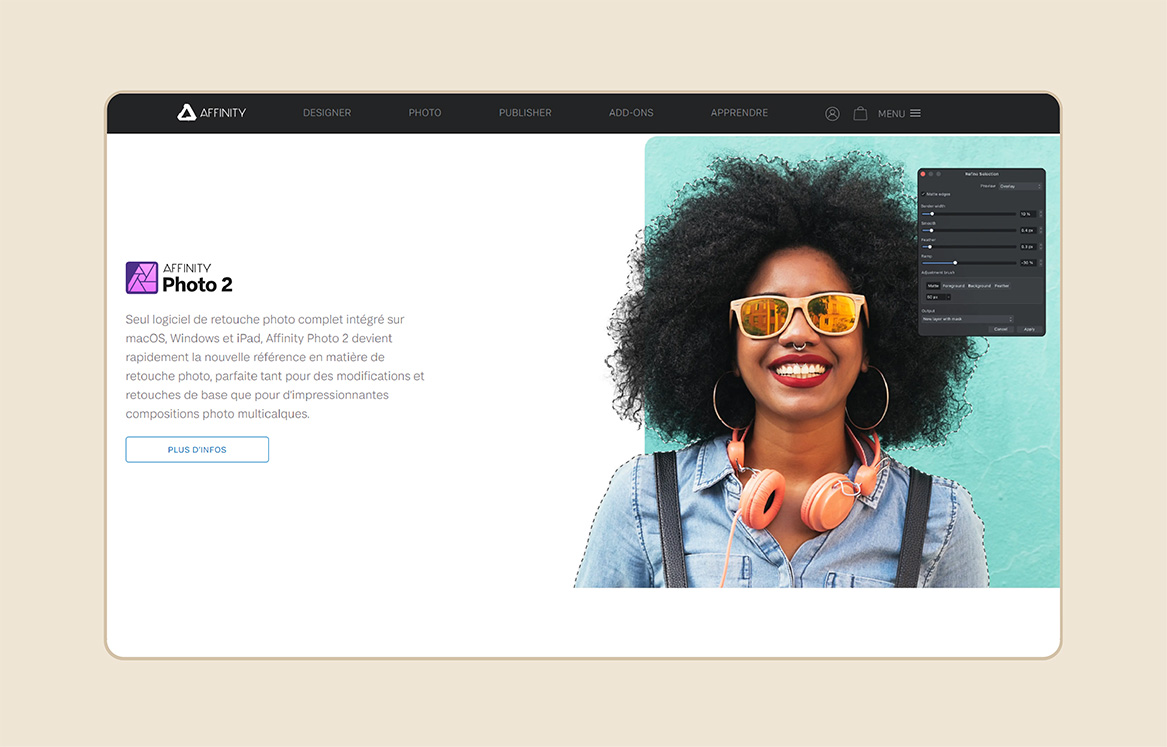
Affinity Photo
1. Pros of Affinity Photo:
– Raw Camera File Support
– Works seamlessly with both raster and vector images
– Specialized tools for panorama stitching, HDR merging, and focus stacking
– An array of layer editing tools
– Selection of brushes with extensive customization options
2. Cons of Affinity Photo:
– Lack of Import and Photo Management Tools
– Absence of Design Templates
– Missing Extra Features such as 3D editing
In the market for high-end photo editing software, Affinity Photo is a strong competitor, providing photographers with an extensive feature set and a variety of tools to let them express their creativity.
Affinity Photo’s non-destructive editing process allows users to explore without worry because their original photos are preserved. With the help of specialist features like Focus Stacking and HDR Merge, its powerful RAW processing capabilities are tailored to the demands of photographers, making it easy for them to produce amazing results.
Landscape enhancing tools and precise masking tools are available in Affinity Photo’s toolkit, giving photographers the flexibility and accuracy they need to take their photographs to new heights. In addition, Affinity Photo’s ability to work with both raster and vector pictures and to offer features like focus stack merging tools, panoramic, and HDR highlights how flexible and adaptable it is for a wide range of creative projects.
Despite its great feature set, Affinity picture is not without its drawbacks. For example, it lacks some additional capabilities like 3D editing and import and picture management tools. With a one-time cost of about $52.99, Affinity Photo offers a strong substitute for photographers looking for powerful editing features without the limitations of a subscription model, even with these disadvantages.
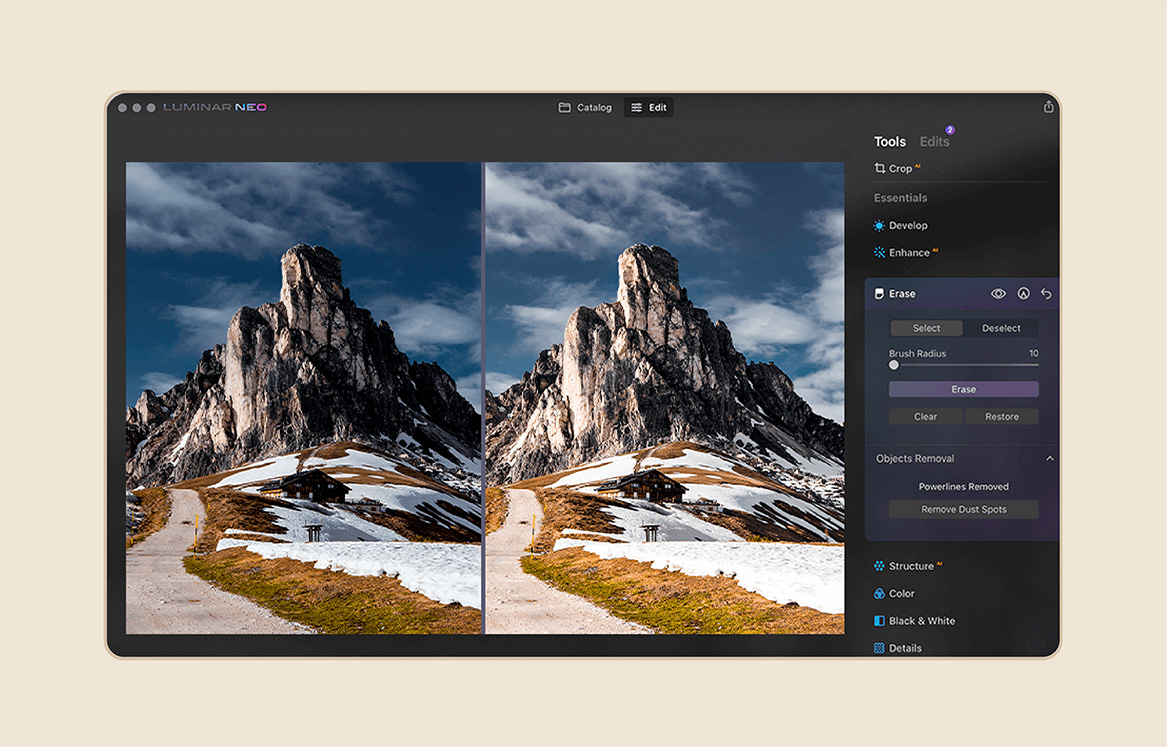
Luminar Neo
1. Pros of Luminar Neo:
– Unique AI Photo-Fixing Tools
– Simple, Beginner friendly Interface
– Abundance of Adjustment Tools
2. Cons of Luminar Neo:
– Slow operations
– Lack of Face Recognition and Keyword Tagging
– No mobile app for editing
Luminar Neo is a game-changer in the commercial photo-editing software market because it uses artificial intelligence to provide photographers unmatched creativity and control.
Luminar Neo’s cutting-edge technologies, such as Relight AI, automatically control overexposure to provide perfect lighting in every picture. With the help of its Portrait Background Removal Tool, users can easily produce bokeh effects, which elevates photographs to new artistic levels.
Furthermore, the Mask AI Tool accurately identifies objects, enabling smooth editing processes, and its automated spot removal and line removal functions easily remove annoyances and distractions from photos.Luminar Neo is an incredibly versatile application that can be used by beginners as well as professionals because of its user-friendly interface and plenty of modification options, filters, and effects.
Luminar Neo has an amazing feature set, however it lacks capabilities like facial recognition and keyword tagging and may run slowly in some situations. Moreover, the lack of a mobile app for picture editing can restrict its usability for editing while on the road. The 30-day free trial period and $69 for a single machine license (with savings for regular users) make Luminar Neo an appealing choice for photographers looking for cutting-edge AI-powered editing features.
In Conclusion
Now that you have reached this part of the article, I am sure you have learned that selecting the ideal photo editing program is like finding the right partner—one that compliments your style, fits your needs, and improves your creative vision. In this article of five best must-have free editing programs for Mac and PC, we’ve looked at each app’s distinct features and capabilities, giving insights into how they may help you with your editing.
In summary, there are five (5) free best photo apps for your Mac and PC:
- Pixlr
- Fotor
- PhotoScape X
- GIMP
- Canva
It is also important to take note that when looking for the best editing app, it is essential to consider factors like advanced functions, editing features, response speed, and compatibility. Knowing these qualities will help you find the ideal match for your creative activities, regardless of your level of experience with photography and editing.
So, armed with the knowledge of these five must-have apps and the insight into choosing the perfect match, embark on your editing journey with confidence, knowing that the perfect tool is within reach to bring your photos to life.